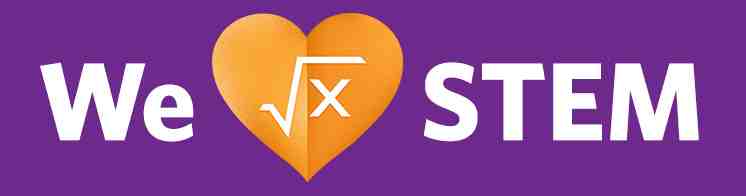The Product Listing Pages (PLPs) are sometimes referred to as the Category Listing Grid as they are individual "pages" for listing products in a grid format for a particular product category. These are actual items in CoreMedia created by Augmented Categories. Each Augmented Category can be displayed as a page by CoreMedia.
Unlike Product Detail Pages (PDPs) which are dynamically created from catalog content and cannot be edited in CoreMedia, PLPs exist as objects - Augmented Categories - that can be edited by authors in CoreMedia. An Augmented Category looks much like a Page in many ways CoreMedia and an author can add content to the Augmented Category. The category grid itself is dynamically generated from the catalog hierarchy while other CoreMedia content can be added above and below the grid just like on any CoreMedia Page.
On the Content Tab of the Augmented Category, an author will find the "Placement" section just like on a Page. To allow for adding content above and below the category product grid, the author needs to select the Placement "Corporate Detail Page Layout". This placement has the correct areas needed to populate the page above and below the category listing grid.
Once the Corporate Detail Page Layout is selected, make sure to de-select the inheritance from parent of each section of the placement so that you can add in CoreMedia content. You can add content to the "Main" and "Below" sections which will correspond to the area above the category grid and below the category grid. An author can add any CoreMedia content they would like. There is a layout defined in the OSG for L012b - Product Listing that shows the standard layout expected.
In 2024, authors now have the option to setup a H006 PLP Hero with Jump Link, a hero variant intended for use only on Product Listing Pages (Augmented Category in CoreMedia) and not as a usual Core Media Hero. H006 accommodates breadcrumbs, more robust descriptive copy with optional Read More toggle, and up to 6 jump links driving users directly to key sections of the page content below. For details on how to set it up, please click on the attached link.